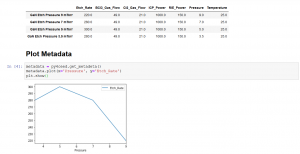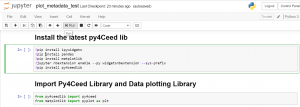Jupyter Tutorial
One time Key Creation
If you are using Jupyter for the first time you need to follow the following steps to create a one-time secure key to access your 4CeeD data from Jupyter
1. In 4CeeD homepage, click on the dropdown list in the top right part of the screen and choose “View Profile”
2. Create a new key by writing its name (e.g., myfirstkey) and clicking “Add” 
3. A new key will be created as shown below
Jupyter Tutorial
- Click on the “Jupyter Hub” Button in the right side of the screen
- Enter your netid and password to login to “Jupyter Hub”
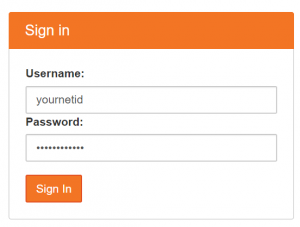
3. Once you login, click on the example notebook named “plot_metadata_test”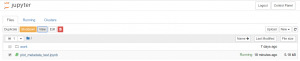
4. The notebook will contain different cells, each cell have a snippet of code. Start running the each cell one by one by clicking on the cell and then clicking on the run button in the toolbar
5. The third cell will ask you to enter the key that you created in the previous section
6. The fourth cell allows you to select the datasets that you want visualize and plot their metadata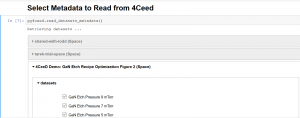
7. After selecting the dataset they will be visualized in a tabular format and the fifth cell allows you to plot the data based on the your choice of x-axis and y-axis